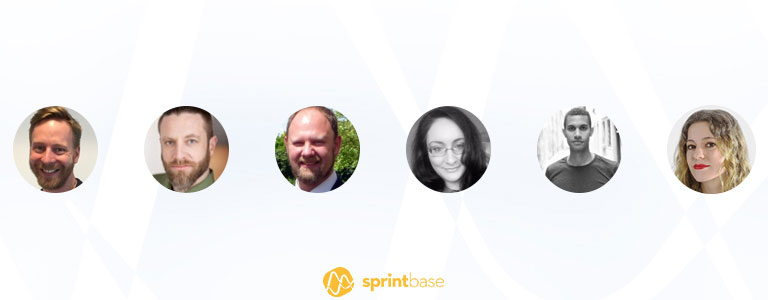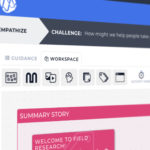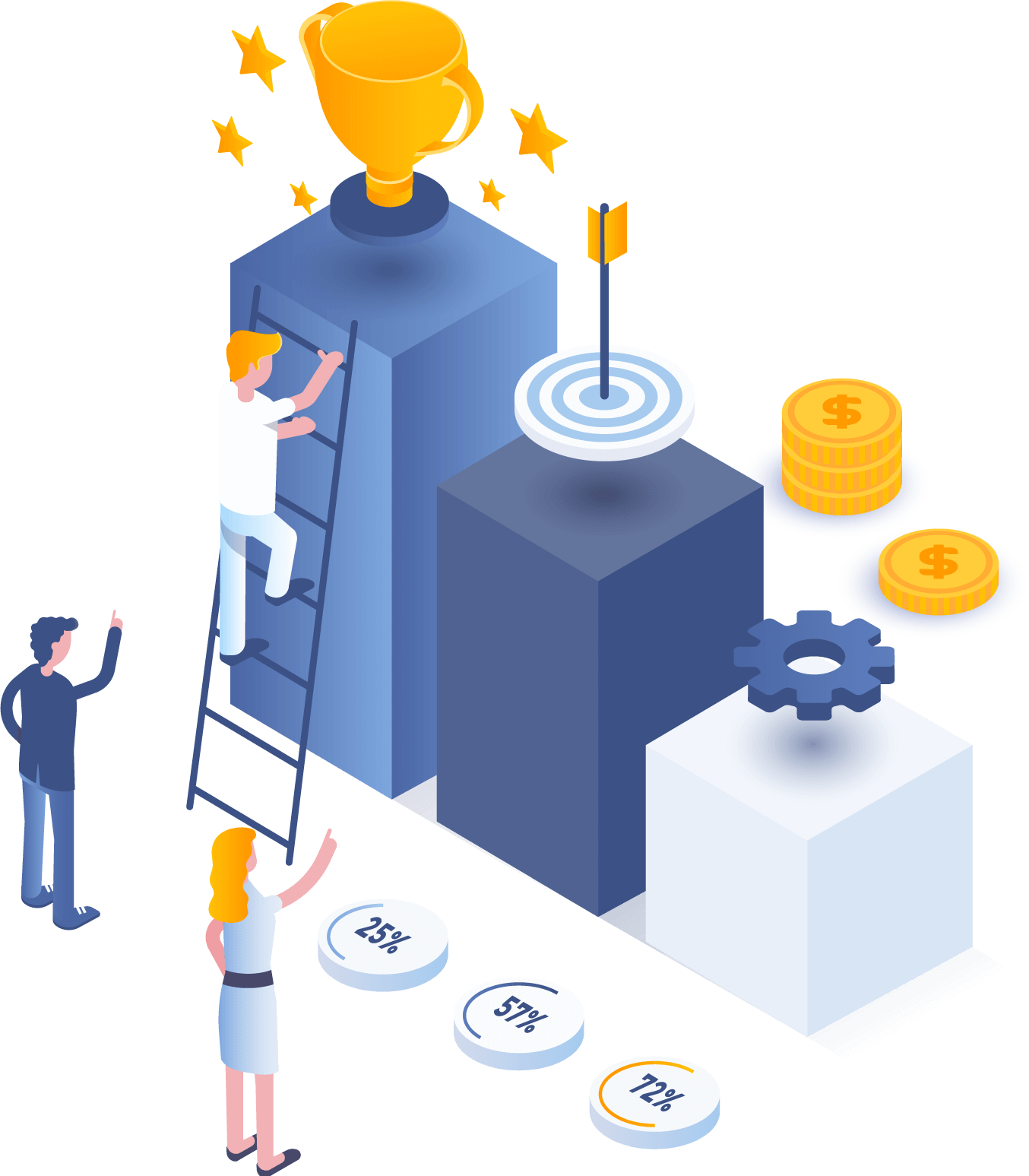Features update: Populating your Sprintbase workspace just got easier
We like to practice what we preach here at Sprintbase. We’re here to help anyone, anywhere achieve amazing results with design thinking. And we don’t just encourage others to use human-centered design, we use it ourselves too.
We keep in touch with our users to make sure we know what you need. So when you told us that the Sprintbase workspace user experience could be better, we listened and made some changes.
Here’s a quick rundown of how the platform has been updated to make it easier to populate your workspace and add media to it.
New icons make filling out your workspace simpler
You told us that, when you’re populating your workspace, you don’t want to dig through menus to find the option to add a mural, whiteboard or other item. You want to see your options and choose what you want with fewer clicks.
So we’ve made some changes. There’s no longer an ‘Add’ menu. Instead, when you open your workspace, you’ll see a simple set of icons, so you can quickly choose whether you want to add a board or template, mural, sticky note, visual content (read more about this one below!), sticky note, label or group box.
This simple change will make it easier to start filling out your workspace, and save you valuable seconds you can spend focusing on your project.
You can now ‘Add content’ to your workspace
As you’ll have seen above, there’s now an icon on every workspace inviting you to ‘Add visual content’ to your workspace.
People who have been using Sprintbase for a while will know that, until now, you’ve had to create a ‘Note’ according to which type of media you wanted to add. You had to choose from a menu whether you wanted to add a photo, video or link to a webpage/video. But we know from speaking to you that that process doesn’t fit with how you work, so we’ve changed it.
Say you’re developing a prototype to articulate your latest brilliant idea. You’ve told us that you want to be able to start adding all your content that relates to it to your workspace, in one place. You want to be led by the need to put everything you have together – not by the type of visual you’re going to upload.
Now you can open up your workspace, click ‘Add content’ and then start inputting all the details that relate to your prototype (or whichever part of your project you’re working on). You can add a title, description and web link, and then upload any images, videos, or web content you want to support it.
Your team can also leave comments in this same space, and you’ll see feedback from anybody you invite to review your work here too. And then, when you start iterating based on people’s feedback, you can do it directly in the same note. You can upload a new image or video so people can see how it’s changed, and keep sharing their feedback.
We hope both these changes will make for a more user-friendly and efficient experience – giving you more time to focus on getting incredible innovation work done.
If you have any feedback about what else could make Sprintbase even better, please let us know!
More from the blog

How to take your remote innovation work to the next level
How can we help people achieve bigger and better things with remote design thinking?

The dos and don’ts of video conferencing
When you’re working remotely, video calls can become an essential part of your day – whether you’re catching up with colleagues or meeting clients. To help you get the best out of video conferencing, we’ve…
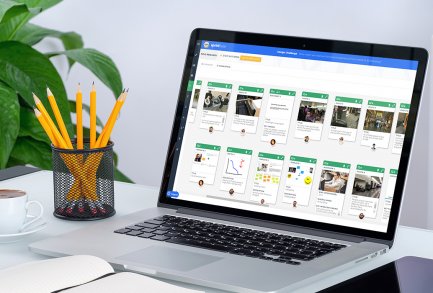
8 cool things you can do on Sprintbase
We love using your feedback to make your journey better, and to help you achieve even more amazing results.
Get a free trial
Contact us to get your free trial or to talk about how Sprintbase can help you achieve your remote innovation goals.
Get started